Accessibility
TiVo is committed to ensuring that all our customers get the most out of their TiVo experience.
For our TiVo website experience we strive to follow the Web Content Accessibility Guidelines (WCAG) and use Accessible Rich Internet Applications (ARIA) specifications. If you experience any difficulty accessing this website, please feel free to call us at (877) 367-8486 or contact us by email using the form here. We will work with you to provide the information, item, or transaction you seek through an alternate communication method or one that is accessible to you.
Product Accessibility
Your TiVo box features a variety of assistive technologies, including screen reading, closed captioning, and video description, to assist the visually- or hearing-impaired.
Note: Accessibility features are available on supported TiVo boxes running the most recent software. To find out if your TiVo box supports accessibility features, please call TiVo Customer Support at (877) 367-8486. If your TiVo box is provided by your cable provider, contact your cable provider directly. If you still have questions, TiVo Customer Support can help. Reach us at (877) 367-8486.
Your TiVo remote control is the easiest way to use the accessibility features. To hear a description of the remote control button locations and functions, click here.
Screen reader
When the Screen Reader is turned on, a voice reads aloud the TiVo menu choices displayed on the TV screen.
- To turn the screen reader on or off, press and hold the A button on your TiVo remote for at least two seconds. You’ll hear a voice say “Screen reader on” or “Screen reader off.”
To adjust the volume of the screen reader, use the VOLUME button on your remote – the vertical oval-shaped button on the left, between the arrow circle and the Pause circle. Or, if it is hard to hear the screen reader because of audio from the video being watched, pause the video by pressing PAUSE – the round button in the center of your remote.
Closed captioning
When Closed Captioning is turned on, the audio portion of a show is displayed as text on the TV screen.
- To turn Closed Captioning on or off, press and hold the B button on your TiVo remote for at least two seconds.
Note: You can also turn Closed Captioning on or off from the Info Banner. Just press the INFO button on your remote control and select the Closed Caption icon.
Video description track
When the video description track is turned on, a voice describes the action taking place on the TV screen during natural pauses in the audio.
Note: Not all shows include a video description track.
- To turn the video description track on or off, press and hold the C button on your TiVo remote for at least two seconds. This will change the audio track of the show to the secondary audio track, which is often the Audio Description track.
Note: If there are multiple audio tracks, pressing the C button for two seconds will cycle through all available tracks.
This function will not work if any overlays are present (like the Info Banner that appears over the video when you change channels, or the Status bar that appears when you pause, fast forward, or rewind video). If you press and hold C but get no response, try pressing CLEAR – the leftmost button on the bottom row of your remote – to clear any overlays. Then press and hold C again.
For more information
More information is available from the screen-reader enabled TiVo Remote Control Guide and TiVo Viewer’s Guide, which provide full information about using your TiVo remote and box, and the Customer Support Accessibility Essentials page.
TiVo Remote Control Guide
TiVo Viewer’s Guide
Customer Support Accessibility Essentials
For more information, or to find out if your device supports accessibility features, you can speak with a TiVo Customer Support agent by calling (877) 367-8486.
If you get your TiVo box through your cable provider, call your cable provider directly. If you still have questions, TiVo Customer Support can help. Reach us at (877) 367-8486.
Accessibility Statement for Smart TV Powered by TiVo
1. Our Commitment
TiVo is committed to ensuring that its Smart TV Powered by TiVo is accessible to all users. We strive to deliver a seamless and inclusive viewing experience in compliance with the European Accessibility Act (EAA).
2. Description of Services
Smart TV Powered by TiVo enables users to access and navigate audiovisual content through a user-friendly interface. Content is organized in carousels, allowing intuitive browsing and playback.
Further details on the design and operation of the platform are available here: Smart TV
3. Applicable Accessibility Requirements
Smart TV Powered by TiVo is subject to the requirements outlined in Annex I of the EAA, as it provides access to audiovisual media services.
4. Accessibility Features
Following an internal accessibility audit, TiVo confirms that the Smart TV OS meets the relevant requirements of the EAA. We are committed to ongoing reviews and updates to maintain compliance.
Key accessibility features include:
– Audio Guidance (Text-to-Speech): Available in English, German, French, Italian, and Spanish
– Accessibility Shortcut: Quick access to accessibility settings
– Audio Description: For supported content
– Subtitles / Closed Captions: For supported content
– TV Power Sound: Audible feedback when powering the TV on/off
– High Contrast UI: Enabled by default for better visibility
– TiVo Voice Control: Available in English, Italian, German, Spanish, French, Polish, Dutch, and Portuguese
More information on how to use these features is available here: Accessibility Features in TiVo OS
5. Support Services
For assistance with accessibility features or general support, please visit:
https://tivoidp.tivo.com/tivoCommunitySupport/s/tivo-os?language=en_US
6. Contact Us
We welcome your feedback on accessibility. If you encounter any issues or need further assistance, please contact us:
https://tivoidp.tivo.com/tivoCommunitySupport/s/contactus?language=en_US
7. Statement Preparation
This statement was prepared on 27 June 2025 and is reviewed annually or following significant updates to the Smart TV Powered by TiVo.